Step 1: Turn On Battery Saver Mode Early
You might think battery saver mode is just for emergencies — when your battery dips under 15% and you’re scrambling for a power source. But here’s a lesser-known secret: turning it on early in the day can make a significant difference. Android and iOS devices both offer automated battery saver options that reduce background activity, cut visual effects, and limit push updates.
Starting your day in battery saver mode won’t hurt performance as much as you’d think. Try using it even when you’re above 70%. It’s a proactive move that minimizes unexpected drains.
Step 2: Lower Screen Brightness and Timeout
The display is often your phone’s biggest power hog. If you leave your screen brightness on auto, it might overcompensate — especially in bright environments. Manually adjusting brightness to a comfortable low level saves more power than you realize.
- Reduce brightness to 30–40%.
- Set screen timeout to 15 or 30 seconds instead of a minute or more.
“Our data shows screen use alone can consume up to 60% of daily battery,” said an engineer at a leading smartphone brand.
Step 3: Disable Location Services When Not in Use
How often do you really need GPS? Unless you’re navigating with maps or using location-based apps, keeping location services off is an easy win.
You can either turn off GPS entirely or limit it for certain apps by heading into your settings. Look for phrases like “Location permissions” or “App access to location.” Only a few apps truly need it running all the time — most don’t.
Step 4: Remove or Limit Background App Refresh
Apps like Facebook, Instagram, Gmail, and even weather apps often update in the background. They’re checking for new content or updates while you’re not even using them.
Go into your settings and restrict background data usage individually app-by-app. On iPhones, this feature is called “Background App Refresh.” On Android, toggle off “Background data” under app settings.
It might sound small, but collectively, these background tasks are like digital vampires on your phone’s battery.
Step 5: Uninstall Battery Draining Apps
Some apps just don’t behave. They suck power while sitting in the background, sending push notifications or reloading data all day long. Social media, shopping, or navigation apps tend to be the usual suspects.
You can catch these by checking your battery usage stats:
- Settings → Battery → Battery Usage (Android)
- Settings → Battery → Show Detailed Usage (iOS)
If an app is using 10% or more of your battery and you barely use it, consider deleting it. Or replace it with a lighter version — like Facebook Lite or even the browser version.
Step 6: Use Wi-Fi Over Mobile Data
Here’s something people don’t always consider: mobile data consumes more energy than Wi-Fi. Your phone works harder to maintain signal strength, especially in poor coverage areas. So, choose Wi-Fi whenever you can.
This tip becomes even more important if you’re traveling or living somewhere with spotty reception. Trust me — your battery will thank you.
Step 7: Turn Off Vibration and Haptic Feedback
Yes, it feels cool when your phone clicks and vibrates during typing. But all that tiny movement is powered by… well, the battery. And it adds up.
Go to your sound or keyboard settings and disable things like:
- Keyboard vibrations
- Touch feedback
- Incoming call vibrations (if ringer is already on)
Less movement, lower power consumption. It’s that simple.
Step 8: Charge Smart — Not Overnight
Your phone battery has a limited number of charge cycles, and keeping it at 100% overnight stresses it more than you think. Li-ion batteries don’t like being kept full constantly.
Here’s a better routine:
- Charge up to 80–90%
- Unplug once charged — don’t leave it plugged in overnight
- Use slow charging when you’re not in a rush (many phones let you toggle this in the battery settings now)
You could also invest in a smart plug that cuts power after a set time. This limits charge wear and helps keep the battery healthy longer.
Why It Matters
So why are people looking for these tweaks now more than ever? With people working more on phones, using GPS, watching TikToks, attending Zoom calls, all from a tiny slab of glass — battery life really matters. Phone makers are improving capacity, sure, but software tricks move the needle too.
And let’s be honest, you probably aren’t going to carry a charger with you every hour of the day. Nor should you have to.
Looking Ahead
As more smartphones introduce battery-friendly features like adaptive charging and performance profiles, these habits will become easier. But they’ll always need a little attention from the user (that’s you!). Keep an eye on what apps ask for, adjust settings based on your usage, and remember — old habits like overnight charging might need updating too.
So, next time your battery hits yellow before sunset, think back to these eight steps. One or two small changes might save you hours of stress later. Because nobody likes a dead phone in the middle of the day — especially when you’re not even near a plug.