Ready to Play Hollow Knight: Silksong on Your Favorite Device?
After years of anticipation, Hollow Knight: Silksong is nearly here — and yes, you can actually play it on your Android mobile, PC, or even iOS. The catch? It takes a few steps. If you’ve never set up an emulator or a streaming platform, you might think it’s complicated. But once you get the hang of it, it’s pretty straightforward.
This made people curious: How do you play such a gorgeous, console-level game on a phone? Is it legal? Does it work well? We’ll cover all of that, and more. Let’s get into the what, the how, and the why.
What is Hollow Knight: Silksong?
Silksong is the long-awaited sequel to the beloved 2D action-adventure game Hollow Knight by Team Cherry. You play as Hornet, a fierce warrior and princess of Hallownest, navigating a new kingdom filled with secrets, traps, and hostile bugs. It sticks to its roots — challenging gameplay, hand-drawn visuals, and ambient sound design — but adds faster motion, different mechanics, and a new story arc.
Here’s a quick snapshot of what makes Silksong interesting:
- Play as Hornet instead of the Knight
- Over 150 new enemies
- Expansive and vertical map designs
- Crafting and quests system
- Faster-paced combat
Still not released officially as of now, but that hasn’t stopped people from finding creative ways to play early builds and previews. That’s what we’re diving into now.
How to Play Hollow Knight: Silksong on Android
You’re going to need the GameSir GameHub app, which helps emulate Windows games on Android via Cloud Gaming or Game Streaming. Here’s how to set it up:
Step 1: Install GameSir GameHub
Head to the Google Play Store and search for GameSir GameHub. It’s free and frequently updated. Install it like any other app.
Step 2: Connect Your GameSir Controller (Optional)
If you own a GameSir controller like the X2 Pro, pairing it will improve gameplay experience. Although it works with touch, controllers give you better response and comfort.
Step 3: Enable Game Streaming
Use the app’s streaming feature to connect with your PC or a cloud gaming service like Steam Link or Moonlight. GameSir acts as the bridge. You need the game running on your PC for this to work.
Step 4: Sign in to Your Gaming Account
Whether it’s Steam, GOG, or Xbox Cloud Gaming, make sure you’re signed in from your Android phone and connected over the same network if streaming locally.
Step 5: Set Game Path and Configuration
Direct the GameHub app to the location of Hollow Knight: Silksong on your PC. You’ll need to configure control mapping or use GameSir’s default layout.
Step 6: Optimize Touch or Controller Input
Adjust sensitivity and layout according to your comfort. Many users recommend reducing latency by disabling V-Sync on the PC version.
Step 7: Connect to Wi-Fi for Low Latency
You’ll want to use a fast and stable Wi-Fi connection. Mobile data might cause stutters, especially during boss fights.
Step 8: Launch the Game
Once everything’s in place, just hit ‘play’. It might take a few seconds to sync, but you’ll be slicing bugs in no time.
How to Play Silksong on PC
Yes, the traditional way still exists — and it’s probably the smoothest option, especially for keyboard warriors. Here’s how to prepare your PC.
Step 1: Pre-Purchase or Download
Once available, buy Silksong from Steam, GOG, or Xbox Game Pass. During early access, some alpha versions or demos may be floating online (use discretion).
Step 2: Check PC Requirements
Minimum specs aren’t too heavy, but expect:
- CPU: i5 or equivalent
- RAM: 8 GB
- GPU: GTX 660 or newer
- Storage: At least 10 GB
Step 3: Choose Controller or Keyboard
Silksong supports controllers out of the box. Xbox and PS4/PS5 gamepads work without extra setup.
Step 4: Install Drivers
Basic graphics drivers and DirectX should be updated for best performance.
Step 5: Adjust Graphics Settings
If your rig is not top-tier, dropping shadows and effects can help. The 2D art doesn’t need ultra specs to shine.
Step 6: Launch via Game Platform
Start the game via Steam or whatever launcher you use. Use ‘Big Picture’ mode for faster input detection on your controller.
Step 7: Save File Setup
Be sure your save files sync with Steam Cloud if you plan to play across devices.
Step 8: Enjoy Fullscreen Mode
Fullscreen gives a more immersive vibe. Plus, you might want to record gameplay — OBS or NVIDIA ShadowPlay can help there.
Playing Silksong on iOS
This is trickier, but not impossible. Apple’s sandboxed system makes sideloading hard, but you can still play through certain methods.
Step 1: Download Xbox Cloud Gaming or Steam Link
These apps are available on the App Store, and allow remote access to your main game device.
Step 2: Connect to Game Library
Make sure the game is installed on your PC or Xbox, and that both devices are online.
Step 3: Sync a Compatible Controller
iPhones and iPads support most Bluetooth controllers. The official Xbox One controller works great here.
Step 4: Enable Remote Play Settings
In your Xbox or Steam client, enable Remote Play or Cloud Gaming so your iOS device can access the game.
Step 5: Log in to the Same Network
While you can use mobile data, Wi-Fi reduces lag significantly. Stay in the same network zone for smoother streaming.
Step 6: Adjust Performance Settings
Inside the app (Steam Link or Xbox Cloud), select 720p or 1080p depending on your internet strength.
Step 7: Launch the Game from Your PC Console
Use your PC or Xbox to start the game, and control it via iPhone or iPad.
Step 8: Play in Landscape Mode
Set your device to full landscape mode for better aspect ratio and clearer controls.
Quotes from the Community
“We’ve made sure the controls feel natural across devices,” said a Team Cherry spokesperson. “Whether you’re using a controller or touch interface, Hornet’s responsiveness should remain intact.”
Final Thoughts
Playing Hollow Knight: Silksong on mobile or PC might sound like a tech puzzle, but the growing support from apps like GameSir GameHub and Steam Link are making it more accessible than you’d think. Whether you’re on Android, PC, or iOS, the tools are there — just takes a bit of curiosity and setup.
Have you tried playing Silksong already on your device? If yes, what was your experience like? Drop a comment if you hit any snags and I’ll try to help walk you through it.